Setup: Sites - Contact Details
How to get there: Setup | Sites | Contact Details Tab
This tab allows enables the user to add the contact details of both the client and their company representative responsible for the site. Furthermore, an escalation group can be selected from a drop-down list to ensure that any problems are sent to the appropriate groups of people, assigned to this site. A new Contacts panel has been added at the top of the page. Users are encouraged to use this, from version 19.0 onwards, however, some duplicate legacy contact details will remain for the foreseeable future (Contact Name, Contact Job titles for Site and Client areas). Access to optional features such as Service can be controlled at a Site level from this tab. The key areas for this tab are shown and detailed below.
Layout and Fields
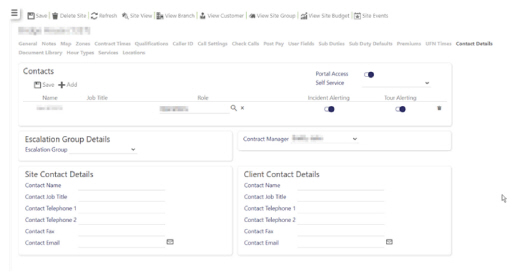
Contacts and Associated Actions
|
Name |
Name of Contact for the Site |
|
Job Title |
The Contact’s Job Title |
|
Role |
What the Contact’s role is i.e. Key Holder etc. (Selected from list of options that are configured in Admin | General | Contact Role) |
|
Portal Access |
Note: This is not an active field. |
|
Self Service |
|
|
Incident Alerting |
For Service Delivery Users (requires appropriate license) select whether or not you wish for the contact to be alerted in the case of an incident |
|
Tour Alerting |
For Service Delivery Users (requires appropriate license) select whether or not you wish for the contact to be alerted with regard to tours |
|
Delete |
Remove the Contact from the Site |
|
Add |
Add a new Contact to the Site from a list of those available. When selected, the following screen is displayed: 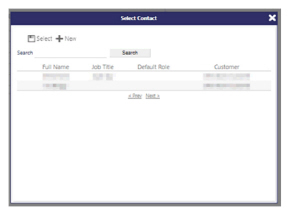
Select a Contact from the list and then press Select Alternatively, select +New to create a new Contact. The following dialog box will 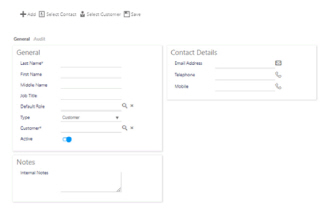
From this screen, enter the contact details and then select +Add |
|
Save |
Save the Contact on the Site |
Site Contact Details
|
Contact Name |
Name of supplier (i.e. the user’s organisation) contact on the customer site |
|
Contact Job Title |
The contact’s Job Title |
|
Contact Telephone 1 |
A primary phone number for the contact. If Click-To-Call has been enabled, the telephone icon will appear next to the Telephone number. Select to launch the dialler and caller the number |
|
Contact Telephone 2 |
Second phone number for the contact. If Click-To-Call has been enabled, the telephone icon will appear next to the Telephone number. Select to launch the dialler and caller the number |
|
Contact Fax |
Fax number for the contact |
|
Contact Email |
Email for the contact. Select the email icon next to the address to launch your email client to send an email to that address |
Client Contact Details
|
Contact Name |
The name of the client contact on the given site |
|
Contact Job Title |
The client contact’s job title |
|
Contact Telephone 1 |
A primary phone number for the contact. If Click-To-Call has been enabled, the telephone icon will appear next to the Telephone number. Select to launch the dialler and caller the number |
|
Contact Telephone 2 |
Second phone number for the contact. If Click-To-Call has been enabled, the telephone icon will appear next to the Telephone number. Select to launch the dialler and caller the number |
|
Contact Fax |
Fax number for the contact |
|
Contact Email |
Email for the contact. Select the email icon next to the address to launch your email client to send an email to that address |
Escalation Group Details
|
Escalation Group |
Using the drop-down list, select the relevant escalation group that is to be notified of certain events on this site |
Screen Actions
|
Save |
Click to save site changes |
|
Delete Site |
Click to delete the site from the system. A confirmation pop-up will be shown confirming the deletion which will remove all duties for the site from the system |
|
Refresh |
Click to revert to the unsaved state |
|
Site View |
Click to open the site View screen for the site |
|
View Branch |
Click to open the Branch screen for the site |
|
View Customer |
Click to open the Customer screen for the site |
|
View Site Group |
Click to open the Site Group screen for the site |
|
View Site Budget |
Click to open the Site Budget screen for the site |
|
Site Events |
Click to open the Events Search for the site |