Setup: Sites - Check Calls
How to get there: Setup | Sites | Check Calls Tab
When an employee works their duty at a customer site they may be required to make check calls at certain times, to let the control room know that the site is still being manned satisfactorily. This editable screen allows the user to add check calls for a site as needed. The check calls are added to the screen on the days required, simply by typing in a time under the given day as shown below. Once completed, the Save button must be pressed to save calls.
The screen is controlled by the Timegate Web Security Function Role assigned to the user.
Screen Layout and Fields
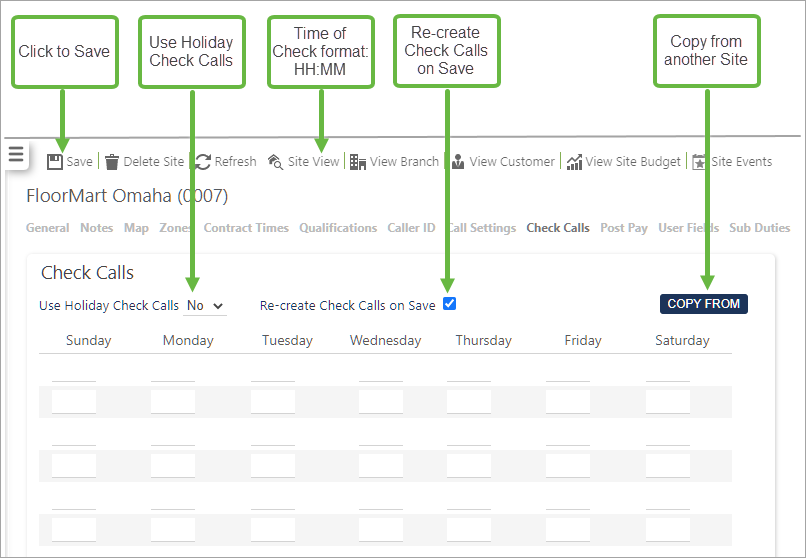
|
Use of Holiday Check Calls |
Select to use check calls on holiday periods. |
|
Re-create Check Calls on Save |
Create the calls when the screen view is saved - making updates as necessary. |
|
Times |
The times of the check listed under the given days. |
Screen Actions
|
Save |
Select to save site changes. |
|
Delete Site |
Select to delete the site from the system. A confirmation pop-up will be shown confirming the deletion which will remove all duties for the site from the system. |
|
Refresh |
Select to revert to the unsaved state. |
|
Site View |
Select to open the site View screen for the site. |
|
View Branch |
Select to open the Branch screen for the site. |
|
View Customer |
Select to open the Customer screen for the site. |
|
View Site Group |
Select to open the Site Group screen for the site. |
|
View Site Budget |
Select to open the Site Budget screen for the site. |
|
Site Events |
Select to open the Events Search for the site. |