Setup: Sites - Caller ID
How to get there: Set Up | Site card | Caller ID Tab
This is used where the Employee books on and off their duty using the telephony system Clock-In.com
A list of allowable Telephone Numbers are defined for each site and dependant on the Call Settings the system will reject a call if it is not made from one of the numbers ensuring proof of presence on site.
The reason for two check box columns within this screen is because the table is sorted in a telephone number sequence when the data is saved and so it would not be possible to identify which number to dial first.
Telephone numbers used to call in from are visible on the T&A Monitor and also available on report
06-01-02 - Clockin Activity.
see Set Up | Sites | Call Settings Tab and Monitor | Calls for more information.
The key areas for this are shown and detailed below.
Screen Layout and Fields
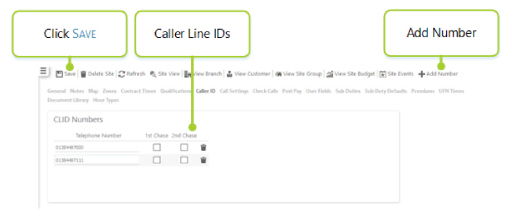
|
Telephone Number |
Number that the employee is allowed to call from. Note: This telephone number must be unique to the site for automatic site recognition to work. |
|
1st Chase |
First number to call when using the Outgoing Calls functionality. Only one number can be selected at any one time. see Set Up | Sites | Call Settings and Admin | General | Outgoing Call Settings Profiles for more information |
|
2nd Chase |
Second number to call when using the Outgoing Calls functionality. Only one number can be selected at any one time. see Set Up | Sites | Call Settings and Admin | General | Outgoing Call Settings Profiles for more information |
Screen Actions
| Save | Click to save site changes |
| Delete Site | Click to delete the site from the system. A confirmation pop-up will be shown confirming the deletion which will remove all duties for the Site from the system |
| Refresh | Click to revert to the unsaved state |
| Site View | Click to open the Site View screen for the site |
| View Branch | Click to open the Branch screen for the site |
| View Customer | Click to open the Customer screen for the site |
| View Site Group | Click to open the Site Group screen for the site |
| View Site Budget | Click to open the Site Budget screen for the site |
| Site Events | Click to open the Events Search for the site |
| Add Number | Click to add a new row for a new number to be defined |