Setup: Site Groups - Post Pay
How to get there: Set Up | Site Groups | Post Pay
From this page, the Post Pay of a Site Group can be configured and set up. The user can allocate specific pay rates for individual roles within the organisation. These are entered (where relevant to client need) as numeric values in the prevailing currency into the matrix that is shown below.
Screen Layout and Fields
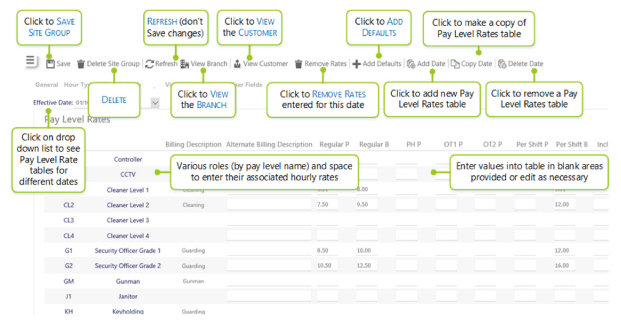
|
Effective Date |
Drop-down list where different Site Group Post Pay tables can be selected (for given periods of time) |
|
Billing Description |
Description of what is being billed to the customer. Fixed label of description of the Pay Level |
|
Alternative Billing Description |
Alternative name describing the type of billing that can be edited to replace Billing Description |
|
Customised Pay Rates |
These can be edited/added with the rate per hour (in the prevailing currency e.g GBP) and then saved by selecting Save |
Screen Actions
|
Save |
Select to save a Site Group |
|
Delete Site Group |
Select to delete a Site Group |
|
View Branch |
Select to open the Branch screen for this Site Group |
|
View Customer |
Select to open the Customer screen for this Site Group |
|
Refresh |
Select Refresh to revert the mappings back to what they were if work has not already been saved |
|
Add Defaults |
Select to add default rates to the Pay and Bill Rates Table |
|
Add Date |
Select Add Date to add a new Post Pay Rates table. Once selected, the following screen will be displayed from where the new starting date for the new Pay Level Rates 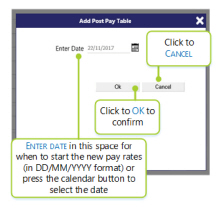
|
|
Copy Date |
Select Copy Date to copy a Post Pay Rates Table and in turn, create a new one based upon it. When selected, the following screen will be displayed from which a date to copy the Pay Level Rates Table from can be selected: 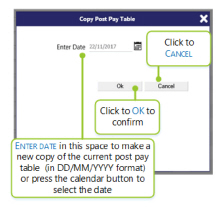
|
|
Delete Date |
Select to remove the Pay Level Rates table. Once selected, the following confirmation window is displayed on screen. Select OK to confirm the deletion. 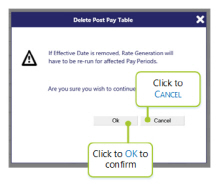
|
|
Show all Rows |
Select to toggle between showing all pay rate level rows and only showing those rows that are being used by the system for the Site Group depending upon the selection. This has been done to speed up the loading time of the page and to reduce the vast amount of multiple blank entries that may be displayed. An example of this in action is shown below - first with Show All Rows enabled: 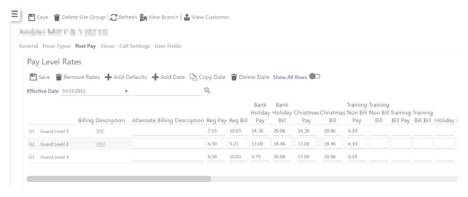
With Show All Rows not enabled: 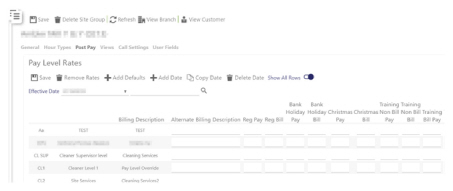
As you can see on this, the second view, multiple rows of pay level rates are being displayed with blank entries. |
|
Search |
Enter a search string and then select the magnifying glass. This enables the user to search through the list of pay levels that exist and highlight/display the one(s) of interest. |