Setup: Site Groups - Call Settings
How to get there: Set Up | Site Groups | Call Settings
From the Call Settings Tab, set up the GPS coordinates along with a Geofence. This is used with Clock-in.com to control geographically where Employees can clock in and out of their shifts using the Timegate Web Employee app on a smart phone.
see Set Up | Sites | Call Settings Tab for further information about setting up call settings at a Site level.
Screen Layout and Fields
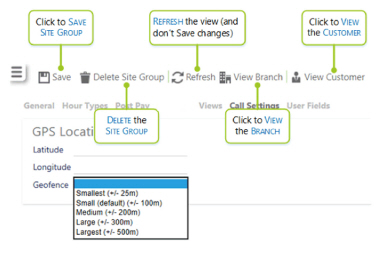
|
Latitude |
Enter the unique latitude for the Site Group in this text box. Latitudes range from -90 to 90. for example 52.487875 |
|
Longitude |
Enter the unique longitude for the Site Group. Longitudes range from -180 to 180 in this text box. for example -2.114722 |
|
Geofence |
The virtual geographic boundary, expressed as a radius in meters set up around the Site Group’s latitude and longitude coordinates, from within which an Employee can use their smart phone to clock in/out at the start/end of their shift for example Medium (+/- 200 m) |
Screen Actions
|
Save |
Click this button to save a Site Group |
|
Delete Site Group |
Click this button to delete a Site Group |
|
Refresh |
Click on this button to revert back to the unsaved state |
|
View Branch |
Click on this button to open the Branch screen for this Site Group |
|
View Customer |
Click on this button to open the Customer screen for this Site Group |