Setup: Employees - Premiums
How to get there: Setup | Employees | Premiums Tab
This is where a Premiums can be assigned to an Employee. A Premium is a payment to the Employee and/or a Charge to the Site over and above the hours that are worked for a Duty. A Site may also have Premiums assigned. There a four types of Premium:
-
Employee - applied to any duty worked by the Employee
-
Site - applied to any duty worked on a Site
-
When Matched - applied when the Site and the Employee have the same Premium assigned
-
Manual - manually added to a Duty on an exception basis
See Admin | Finance | Premiums and Setup | Sites | Premiums Tab for more information.
The key area for this are shown and detailed below.
Screen Layout and Fields
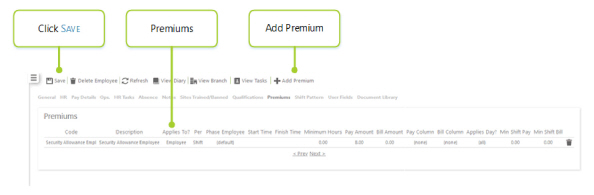
|
Code |
Premium Code |
|
Description |
Premium Description |
|
Applies To? |
Premium Type of Employee or When Matched |
|
Per |
Premium Shift or Hourly |
|
Phase Employee |
Premium Duty Rate Generation Phases that the Premium is applied to, Default is all phases |
|
Start Time |
Premium Only applied when a Duty Times span this time |
|
Finish Time |
Premium Only applied when a Duty Times span this time |
|
Minimum Hours |
Premium Only applied when a Duty duration is greater or equal to this time |
|
Pay Amount |
Premium Amount Payable to the Employee |
|
Bill Amount |
Premium Amount Billable to the Site |
|
Pay Column |
The Premium Post Pay where Pay Amount is defined. The system will derive the pay rate from the relevant column within the Post Pay Table within the site card. |
|
Bill Column |
Premium Post Pay Column where Bill Amount is defined |
|
Applies Day? |
Premium Days of Week it is applied, available options are All, Mon, Tue, Wed, Thu, Fri, Sat, Sun, Weekday, Public Holiday |
|
Min Shift Pay |
Premium Minimum Amount payable for the Premium |
|
Min Shift Bill |
Premium Minimum Amount billable for the Premium |
|
Trash Icon |
Delete Premium from the Employee |
Screen Actions
|
Save |
Save Employee changes |
|
Delete Employee |
Delete the Employee from the system. Note: If the Employee is a leaver, then do not Delete the Employee. Instead, set their Date Left on the HR Tab |
|
Refresh |
Revert to the unsaved state |
|
View Diary |
View Employee Monthly Diary screen |
|
View Branch |
View Branch information screen |
|
View Tasks |
View Employee Help Desk Tasks screen |
|
Add Premium |
Press to add a Premium will show a Premium selector where the Premium can be selected using the Select Box the to left of the Premium Code 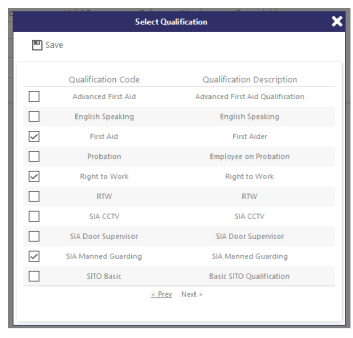
Pressing the Save button will then add the Premium to the list |