Setup: Customers - General
How to get there: Set Up | Customers | General
The Customers General Tab is used to store information about Customers.
Screen Layout and Fields
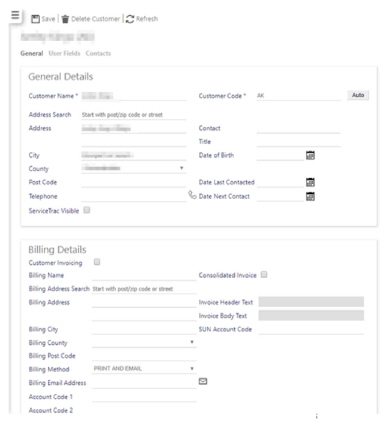
|
Customer Name |
The name of the customer |
|
Address Search |
If enabled, start to enter a Post code to find the associated address |
|
Address |
The address of the customer (space for up to two lines of address) |
|
City |
The city the customer is based in |
|
County |
County where customer is based (select this from a pre-populated drop-down list) |
|
Post Code |
The postcode for the customer base |
|
Telephone |
Customer’s contact telephone details. If Click-To-Call has been enabled, the telephone icon will appear next to the Telephone number. Select to launch the dialler and caller the number |
|
Customer Code |
Unique identifier for recognising an individual customer. Type this in, or click on the Auto button to generate a unique number |
|
Contact |
The name of the contact person in the organisation |
|
Title |
The title of the contact |
|
Date of Birth |
The date that the customer was set up (not the date of birth of the contact within the customer organisation) Either type this in or select it from a pop-up menu by clicking on the Calendar button |
|
Date Last Contacted |
The date the customer was last contacted. Type this in or select it from a pop-up menu by clicking on the Calendar button |
|
Date Next Contacted |
When the customer is going to be contacted next. Type this in or select it from a pop-up menu by clicking on the Calendar button |
|
Billing Name |
Customer name for putting on bill |
|
Billing Address Search |
If enabled, start to enter a Post code to find the associated billing address |
|
Billing Address |
Customer address for putting on bill (two lines long) |
|
Billing City |
Customer city for putting on bill |
|
Billing County |
Customer county for putting on bill |
|
Billing Postcode |
Customer postcode for putting on bill |
|
Billing Method |
How the customer wishes to be billed. Choose a value from the drop-down list, comprising the following options: email, print or print and email |
|
Billing Email Address |
Address where bill is going to be sent to. Select the email icon next to the address to launch your email client to send an email to that address. |
|
Account Code 1 |
Unique account code for use with the invoicing module |
|
Account Code 2 |
Unique account code for use with the invoicing module |
Screen Actions
|
Save |
Click to Save the Customer record |
|
Delete customer |
Click to Delete the Customer record. Before deleting the content, the user will be presented with a screen similar to the one below detailing how many records are linked to the Customer record. To Delete, click OK to confirm, otherwise press Cancel 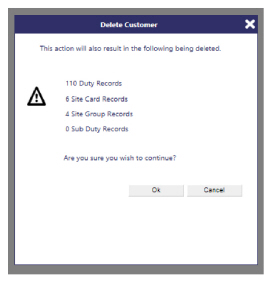
|
|
Refresh |
Click to Refresh the screen and discard any unsaved changes |