Setup: Branches - Messages
How to get there: Set Up | Branches | Messages
The system can be configured to alert employees by either SMS or email when certain roster changes arise for example if their scheduled duties are changed, added or removed.
Screen Layout and Fields
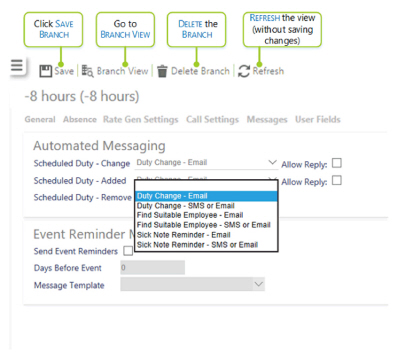
|
Scheduled Duty - Change |
From the drop-down list, select the message template that the user will receive when their schedule duty is changed |
|
Allow Reply |
Allow the employee to reply to the message that they have received |
|
Scheduled Duty - Added |
From the drop-down list, select the message template that the user will receive when a new schedule duty is added |
|
Allow Reply |
Allow the employee to reply to the message that they have received |
|
Scheduled Duty - Removed |
From the drop-down list, the message template that the user will receive when a duty |
|
Send Event Reminders |
Tick the box to enable reminder messages to be sent about events |
|
Days Before Event |
Type in a number of days before the event that the reminder should be sent |
|
Message Template |
Select from the list of templates the one that will be used to remind employees of events. Message templates are set up in Admin | Engagement | Message Templates |
Screen Actions
|
Save |
Select to Save the Branch record |
|
Branch View |
Select to launch Branch View |
|
Delete Branch |
Select to Delete the Branch record. Before being allowed to Delete the content, the user will be presented to a screen similar to the one below detailing how many records are linked to the Branch record. To Delete, select OK button to confirm, otherwise select Cancel 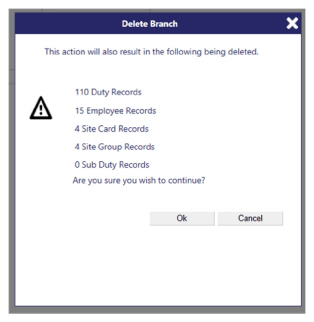
|
|
Refresh |
Select to Refresh the screen and discard any unsaved changes |