Setup: Branches - Absence
How to get there: Set Up | Branches | Absence
From the Absence Tab, details pertaining to absence within the given Branches can be viewed. Within the Web Client, the user cannot edit this information. The Absence Rules are set up from within the Desktop Client. An explanation of the content has been included here for information purposes.
Screen Layout and Fields
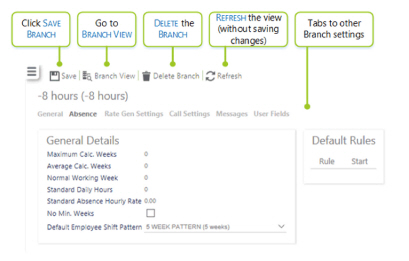
|
Maximum Calc. Weeks |
The maximum number of full weeks that the system will look back to in order to obtain the number of Average Weeks information defined. The maximum number is 104. In England, in line with government legislation, averages can be made over 2 years. Increasing the number of weeks that are looked back upon for the calculation to 104 (i.e. 2 years) will allow some weeks to be excluded as the employee may be taking time off work sick or on holiday, without it having such a large impact on their average hours and rate. |
|
Average Calc. Weeks |
The number of full weeks used to get an average value for payment. If there is a week where no payments are made, the system will look back to the Maximum number of weeks to get the information required. In England, in line with government legislation this should be set at 52. |
|
Normal Working Week |
Amount of days worked in a week |
|
Standard Daily Hours |
Amount of hours worked in a day |
|
Standard Absence Hourly Rate |
The amount (in the local currency) per hour for absence |
|
No Min. Weeks |
This check box, when selected enables the average hours worked to be calculated from the minimum number of weeks the employee has worked rather than average number of weeks specified at system level. This is used when no absence rule is known i.e. when calculation the average daily hours and average hourly rate on the employee maintenance screen. When the check box is ticked and an average type calculation is performed, if the number of weeks that contain duty or diary event data is less than the Average Calc. Weeks value, then only those weeks that do contain data will be used to calculate the averages. i.e. in England, if there is not 52 weeks’ worth of data (e.g. if an employee has only just joined your organisation, then their work records from the weeks up to 52 weeks will be used to work out an average.) |
|
Default Employee Shift Pattern |
These are selected using the drop-down list. The user can set up the values that appear in the Admin | General | Shift Pattern screen |
Screen Actions
|
Save |
Select to Save the Branch record |
|
Branch View |
Select to launch Branch View |
|
Delete Branch |
Select to Delete thd. Before being able to Delete the content, the user will be presented with a screen similar to the one below detailing how many records are linked to the Branch record. To Delete, select OK to confirm, otherwise press Cancel 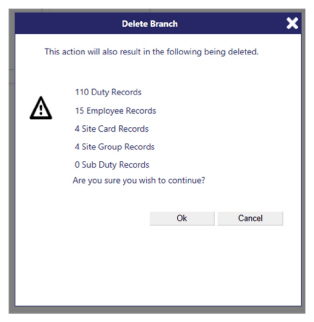
|
|
Refresh |
Select to Refresh the screen and discard any unsaved changes |