Plan: Events - Overview
Events can range from single to multi-day Events. They could be concerts, exhibitions or conventions at arenas/stadiums/exhibitions and conference centers for example. Events typically operate using a core pattern in terms of operations and staffing. These patterns do not usually span multiple weeks. Instead, they run for a day or two. Often, they comprise high numbers of staff, whom are organized into groupings.
The standard contract features built into the system do not easily fit the requirements of Event management. The Events Module, however, makes planning these types of Events significantly easier and more manageable. With the Events Module, the user is able to create and manage a significant amount of duties and shifts on a given day, at a single large venue.
Event Timeline - The Five Stages of an Event
During its life, an Event within the system goes through several stages. The stage of each Event helps to track its overall progress, along with the features available to users. These are illustrated in the diagram below and then explained in more detail:

Planning
When an Event is first created, it is in the Planning Stage. Planning is undertaken by the user in the Set Up | Event Templates part of the system (where the initial template is set up/configured) and then within the Plan | Event page (where roles are allocated and planning is completed).
At this stage of its life:
-
An Event is made up of any number of Teams
-
In turn, a Team is made up of any number of Roles (a Team defines a collection of Roles)
-
Together, these Roles define a Working Unit
-
Each Role comprises one or more Duties. A Duty is an instance of the Role. It can be seen as the number of Shifts needed for each job in the team. For each Role that it is defined for, each Duty will have the same hour type and pay level in Timegate Web
The hierarchy diagram shown is an example of an Event being planned out.
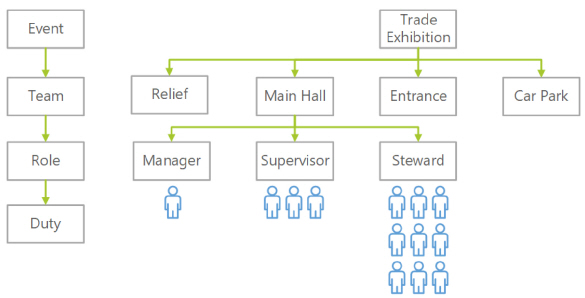
-
The Event is called “Trade Exhibition” - it is a one-day Event, so there is only one instance of the Event. If it ran over multiple days, there would be an Event created for each day
-
To ensure the Event runs smoothly, there are a series of Teams. A Team that is operating in the “Main Hall”, another at the “Entrance” to the exhibition, a team manning the “Car Park” and a “Relief” team. It is worth noting at this point that within the system, there is an option of labelling a Team as a Relief Team. This is one that may not be required at the Event, but comprises employees on standby to provide contingency if a need arises
-
Within the “Main Hall” Team, there are three roles defined - a “Manager”, a “Supervisor” and a “Steward” role each undertaking different tasks. Together these Roles can be seen as a “Working Unit”
-
A Duty comprises the number of instances of each Role. In this example, there is a need for one “Manager”, who has three “Supervisors” reporting into them, whom in turn have nine “Stewards” as subordinates. In total there are thirteen Duties
During the Planning Stage, the user configures both the Teams and Roles for the Event.
Planned
Once a user is satisfied with the way in which they have set up their Team and associated Roles, they can flag the Event as planned. This is done by ticking the appropriate check box within the Plan | Event page.
This marks the Event as being ready for processing (also known as the Event RotaLoad Process), which is covered in the Processing (RotaLoaded) section below. Optionally, the user can manually process the Event.
When an Event is flagged as being a Planned Event, it is in a read-only (locked) state and cannot be edited. It can, however, be reverted back to a Planning Stage if necessary (for example, if the user forgot any other teams or roles.) They could then be allowed to add more teams and roles as required.
Note: Once an Event passes the planned stage, and is processed, it cannot then be reverted back to the Planning Stage.
Processing (RotaLoaded)
When an Event is flagged as Planned, it can be picked up by a background process, a number of days before the date of the Event to convert all of the defined Roles into actual Timegate Web Duties. This can be a number of days before the Event, defined by the user. It will create the Duties for all Roles.
In the example above, the Steward Role is defined as having nine Duties. Using the data defined against the Steward Role (items such as Hour Type, Pay Levels, times etc.), RotaLoad creates the nine individual Duties. Three Duties will be made for the Supervisor Role and one Duty will be made for the Manager Role.
RotaLoad will attempt to allocate Employees defined in the Employee Pool against the roles of the newly created Duties.
It is also possible to manually trigger this operation from the Event Management screen of a “Planned” Event. During the Processing Stage, it is not, however, possible to view or modify an Event.
Operational Events
These are those Events that are running. They have been resourced and the "Event RotaLoad" has taken place. Whilst an Event is in the Operational Stage, a User can begin to assign Employees to the Duties. They are also able to create teams and duties that may have been forgotten during the Planning Stage.
It is possible to export a template from an Event, to allow creation of a new template and from that, a new Event. This allows somebody to create a new Event using a previous one that ran well as a template. In the given FM Conference UK 2018 - Trade Centre Day 1 example, a template could be created based upon this, from which day two could be generated.
Closed Events
After an Event has become Operational, it can no longer be deleted. Instead it should be Closed. This may happen if an Event is cancelled or has been completed, with all parties being billed/paid respectively.
Events cannot be closed until all duties have been rate generated. Remaining open posts after the Event, should be removed to facilitate this.
Plug-ins required for Events Functionality
To ensure that Events work correctly, the following Plug-ins are required to be installed on the system:
-
EventAutoRotaLoadPlugin - This takes all Events waiting to be processed and pushes them into operational by creating all the required duties
-
EventReminderPlugin - This creates messages to be sent to all Employees scheduled onto an Event to remind them (based on the systems Event reminder settings)
-
EventRotaLoadSchedulerPlugin - This takes all Events in the Planned phase and pushes them into operational by creating all the required duties. This is done at a set time, before the Event starts, based on the scheduling profile speak to your TEAM Software representative to arrange for the correct licensing and the subsequent installation of these plug-ins.