Monitor: Incoming Messages
How to get there: Monitor | Incoming Messages
The Incoming Message page enables a Timegate Web user with the correct security privileges to view incoming message details to diagnose any failed duty messages from the auto response features within Timegate Web. You can see the message, when and where it originated (by email or text message), along with the current status of the message and any associated error message. You could, additionally use the system to display any message sent into the specified customer email address enabling you to see any auto replies from escalation group users and any messages sent in from employees.
Access to this page is controlled by enabling the Incoming Message Log within the Operations security settings. Ensure both Operations and Incoming Message Log are configured to visible to see the menu.
Screen Layout and Fields
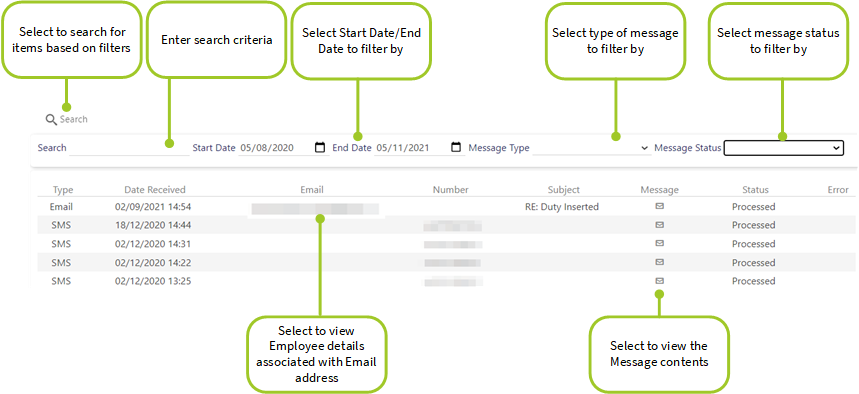
|
Type |
The type of message that the incoming message item relates to. This will be either Email or SMS (text message). |
|
Date Received |
Date the message was received along with time |
|
|
The email address that the message has originated from. Select to view the employee record of the sender (if it's an email message) |
|
Number |
The telephone number that the message has originated from. Select to view the employee record of the sender (if it's a text message) |
|
Subject |
Subject of the email (if it's an email message) |
|
Message |
Select the envelope to view the contents of the message |
|
Status |
Indicates the current status of a message:
|
|
Error |
Select the envelope to view the error message where parsing or processing has failed |
Screen Actions
|
Search |
Select the Search button at the top of the screen to search for incoming messages based on the search criteria set using the filters (see below) |
|
Search |
Enter a search term to search for a message |
|
Start Date |
Enter the date from which you wish the search for messages from (defaults to a month ago) |
|
End Date |
Enter the date to which you wish the search for messages from (defaults to today) |
| Message Type |
Select the type of message you wish to search for. This can be either Email or SMS (text message). |
| Message Status |
Select the status of the message you wish to search for from:
|