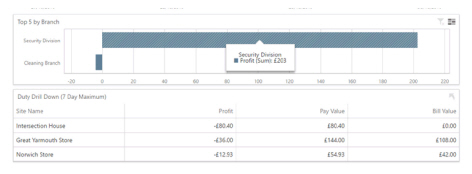Analyze: Dashboards - Duty Profit
Note: This content is applicable to the legacy web version of Timegate Web.
How to get there: Analyze | Dashboards | Duty Profit Dashboard
This section gives an overview of the Duty Profit Dashboard. It organizes and presents information in a way that is easy to read and refine onscreen. Live data is gathered from all over the system before being combined and presented for the audience in an appropriate format.
The Duty Profit dashboard displays the customers that are making profit or operating at a loss on site. The profit is calculated based upon the pay and bill rate generated data. If the profit is 0 then the pay and bill rates have cancelled themselves out and the business is operating at break-even. The profit value can be zero, positive or negative in
this dashboard.
The screen is logically broken down into three sections - Dashboard Filters, a slider to select dates and the profit associated with the site as shown below:
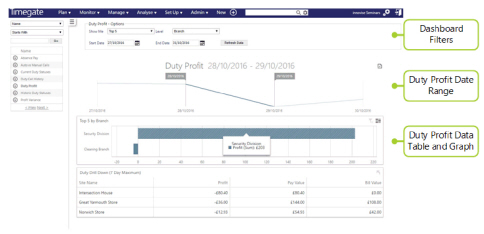
Dashboard Filters
Screen Layout, Fields and Actions
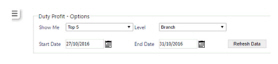
|
Show Me |
Select from the drop-down list the Top or Bottom 5, 10 or 20 by Level selected (see below) |
|
Level |
Drop-down list allowing the user to build the dashboard by Branch, Customer, Site Group, Site Card or Employee |
|
Start Date |
Using the pop-up calendar, select the start date for the data to be analyzed in the dashboard |
|
End Date |
Using the pop-up calendar, select the end date for the data to be analyzed in the dashboard |
Screen Actions
|
Refresh Data |
Update the view based on the values entered into the dashboard filter |
Duty Profit Date Range
Within this part of the screen, the user is able to modify the date ranges to display (as it contains the moveable slider that is employed to change the date ranges of the display).
Screen Layout
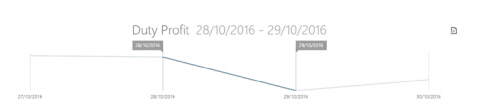
Duty Profit associated with Level
This part of the screen shows the Duty Profit for the level of a given period of time. To see further information for the last 7 days, drill down by clicking on the site name and by clicking on the duty will display the employee details.
Note: Waving the mouse across the tiles will display their value as shown in the screen shot below
Screen Layout