System: Shift Swap
How to get there: Admin | System | System Settings | Shift Swap
When in Site View or Branch View the user is able to switch two duties that are assigned to two different employees. The settings on this page are related to this functionality. See also: Plan | Sites and Plan | Branches
Screen Layout and Fields
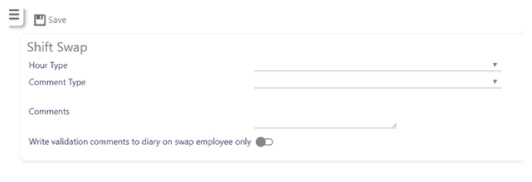
|
Hour Type |
The Hour Type setting is to set a default for the dialog. This will automatically pre-populate the drop-down list with the Hour Type setting when the dialog is first displayed. Note: This will ignore any hour types already set against the duties. If there is no hour type setting set, it will fall back to the hour type assigned to the duties |
|
Comment Type |
The Comment Type is the default value that will be used to populate the Comment Type drop-down list when shifts are swapped from the Employee Swap screen. The user can change this value once the dialog has been loaded. This field will default to nothing if not value is put in this box |
|
Comments |
The Comments entered here will become the values that are used to populate the Comment Type field when shifts are swapped from the Employee Swap screen. The user can change this value once the dialog has been loaded. This field will default to nothing if not value is put in this box |
|
Write validation comments to diary on swap employee only |
The final setting is to automatically insert the diary event of swapping the duties into each of the employee diaries. It will create a diary event of the Comment Type and insert the comment text into the diary event. These diary events will be visible in both employee diaries - one diary event per employee |
Screen Actions
|
Save |
Select Save to keep changes |