System: Rate Generation
How to get there: Admin | System | System Settings | Rate Generation
The settings that are configured on this page are used for Rate Generation and Prior Period Adjustments. After duties have been arbitrated, the Rate Generator can be run. This is an automatic process which, calculates Bank Holiday pay and bill premiums along with overtime payments. It also sets up the duties so that the correct hours are included in the correct week.
Screen Layout and Fields
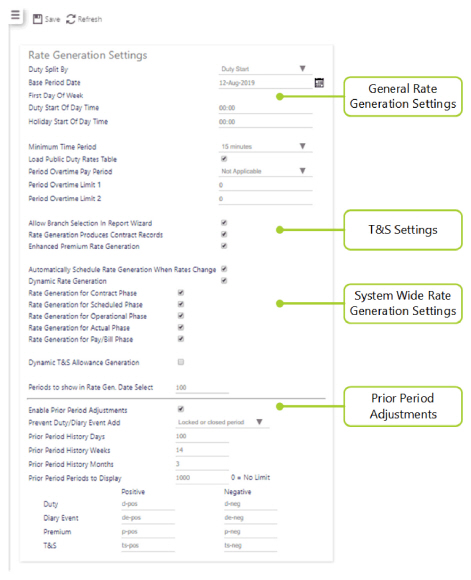
General Rate Generation Settings
|
Duty Split By |
|
|
Base Period Date |
The system uses this date to calculate going forward the start of the pay/bill period. For example, if an employee is paid every 2 weeks, the system will work forward from this date to find the pay periods for the employee |
|
First day of week |
This is the first day of the week that the system derives from the Base Period Date |
|
Duty Start of |
This is the time during the day that determines the cut-off point from one day to the next. This setting should be used to determine your business rules for pay/bill. 00:00 (midnight) is the start of the day |
| Public Holiday Multi Rate Splits Duty at Midnight | This setting controls what holiday rate is paid for the holiday day only. If this field is selected, and an employee starts a duty on a holiday which carries over midnight, they will get paid with the holiday rate for the portion of the duty that falls on the holiday, (the other portion of hours will get paid at normal rate). With the same scenario, if the field is cleared, the employee will get paid at the holiday rate for the entire shift. This setting is cleared by default. |
|
Holiday Start of Day time |
This is the time during the day that Bank Holidays determine the cut-off point from one day to the next. This setting should be used to determine your business rules for pay/bill. 00:00 (midnight) is the start of the day |
|
Minimum Time |
To help setting and adjusting times throughout the system, namely when manually arbitrating duties, a minimum time can be set so that all increments work on this period. (Used for rounding times). It is useful to set this as the smallest interval for which you pay or bill (for example 15 minutes). If you wish to have more control over the adjustments and not round up or down the times, then set drop-down to 1 minute. This is the lowest factor of time for pay/bill |
|
Load Public Duty Rates Table |
This tells the system to load the pubic duty rates table with data generated through the Rate Generation process. This data can then be integrated by third party applications to transfer pay/bill information |
|
Period Overtime |
These are global settings for calculating employee overtime pay requirements. The Period drop-down box allows you to select options from 1 week, 2 weeks, 3 weeks, and 4 weeks. The Period overtime limit 1 and 2 fields allow you to select the number of hours in a period that will calculate the overtime pay In other words, you may wish the calculation be Period OT Pay Period = Weekly POT 1 = 15 hours POT2 = 35 hours |
|
Period Overtime
|
|
|
Period Overtime |
T&S Settings
|
Allow Branch Selection in |
This setting when selected it allows the reports to include Branches as part of the selection process |
|
Rate Generation Produces Contract Records |
If selected when running Rate Generation contracted records are produced. Typically used for contract variance reports. If not required, then leaving it cleared will potentially give a slight performance in Rate Generation. |
|
Enhanced Premium Rate Generation |
When a premium is set up with a start and finish time and is flagged as Ignore Minimum Hours, then only the portion of the premium that falls within the duty will be paid. When a duty spans midnight and a different premium for each day then the premium that is set to start at 00:00 will be ignored. By selecting this check box, if a premium has been assigned to a duty where that premium has the Ignore Minimum Hours checked and has a start time of “00:00”, then the premium will still be paid where a duty spans midnight |
System Wide Rate Generation Settings
|
Automatically Schedule Rate Generation When Rates Change |
When this check box is selected, rate generation will automatically schedule any employees relevant details changed. The changes that will cause rate generation to be automatically scheduled are:
|
|
Dynamic Rate Generation |
With this ticked will allow you to see all the pay and charge rates as the duty moves through different statuses |
|
Rate Generation for Contract Phase |
Shows the pay and charge rates when the duty is at the contracted status |
|
Rate Generation for Scheduled Phase |
Shows the pay and charge rates when the duty is at the scheduled status |
|
Rate Generation for Operational Phase (Duty visible in Call Monitor) |
Shows the pay and charge rates when the duty is at the operational status |
|
Rate Generation for Actual Phase (Duty visible at Arbitration) |
Shows the pay and charge rates when the duty is at the actual status |
|
Rate Generation for Pay/Bill Phase (Duty visible in Arbitration) |
Shows the pay and charge rates when the duty is at the pay/bill status |
|
Periods to shown in Rate Gen Date Select |
Number of periods that are shown in the Rate Generation Date Selection |
Prior Period Adjustment - Settings
Prior period processing is a feature within Timegate Web used to control duties and diary events that have been processed and no longer need normal regular updating. It restricts users from being able to make changes to the pay and bill amounts of the duty or diary event. This normally will be to enable payroll to be processed.
The specific in-house processes are left up to the customer’s management, but usually follows on from the process of finalising the arbitrations for the previous week and before payroll is run.
The basic principal of the prior period processing is that once all duties and diary events have been reconciled for a given period, you will be able to select the lock screen and lock the period. This lock process will generate a new transaction number and assign it to all records affected within the period (duties and diary events). This ties all duties/diary events together for submission into a third-party system. There are 2 stages to this lock process:
Lock - This will create the transaction number and assign it to all affected duties and diary events. At this stage, duties and diary events can still be edited and if this results in rate generation information being re-created, then the transaction number is removed from the duty/diary event in question. When the user then re-locks the period, the existing transaction number is once again, written to any changed duties/diary events.
Close - Once everything is reconciled in the period, the user then chooses the close option. This process flags all duties and diary events in the period as being closed. No further editing of affected duties or diary events can be carried out *unless* the user has permission to unlock the duty/diary event to carry out the change. Any duties or diary events that are edited in this way and are subsequently re-rate generated will have the adjustments recorded in the next period.
|
Enable Prior |
Turn on prior period adjustments for the system. Enabling Prior Period Adjustment by ticking this option ensures that rate generation data is locked and closed by user selectable periods. Furthermore, once a period has been closed, contract duty rate records will be created when changes have been made. Note: To enable prior period adjustments in the web client, TEAM Software Support or Deployment have to enable the feature. Once this is done, you will be able to navigate to Admin | System | Rate Generation. At the bottom, there are the prior period settings |
|
Prevent Duty/Diary Event Add |
There are two choices available for Prevent Duty/Diary Event Add. These are Closed period only and Locked or Closed period. Selection enables/disables functionality. The default value will be Closed period only |
|
Prior Period |
The number of days/weeks/months to look back. Number of days/weeks/months that prior period history is shown and kept - for change records to be included in the current lock. The maximum duration that the close will look back is determined by these system settings for the look back days/weeks/months and the pay period selected. If the pay period is 1, 2, 3 or 4 weeks, the weeks look back will be used. If the pay period is monthly, the months look back will be used. If the close is a finance only close, the days look back will be used. Only duties and diary events with contra records in this look back period, from the start of the new period, will be included in the close. It is essential that values are entered into each of these fields to address the different scenarios above. You cannot simply leave a value blank. Note: By selecting 0 the user is electing to have no limit on number of days/weeks/months. |
|
Prior Period Periods to Display |
The number of prior periods to display when looking at previous periods for reporting and managing periods. note by selecting 0 the user is electing to have no limit on number of periods being kept |
|
Duty, Diary Event, Premium and T&S (Positive and Negative markers) |
Positive and negative markers for the adjustments created to duties or diary events, premiums and T&S. These are markers for the payroll codes of positive and negative contra records. It is unlikely and not recommended that these would need to change once set up. |
Screen Actions
|
Save |
Select Save to keep changes |
|
Refresh |
Select Refresh to revert to the unsaved state and remove any unwanted changes |