System: Notification Settings
How to get there: Admin | System | System Settings | Notification Settings
This screen enables you to configure Timegate Web with your SMTP mail server settings, enabling Timegate Web to send and receive emails (for example, sending and responding to requests in the Employee Portal)
Screen Layout and Fields
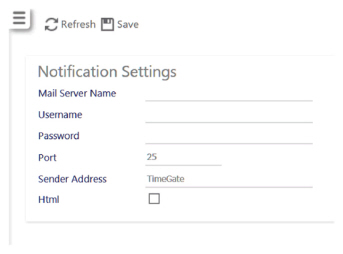
|
Mail Server Name |
The host name or IP address of the mail server |
|
Username |
The unique Username used to access the email account |
|
Password |
Password associated with the Username |
|
Port |
SMTP (Email server) port number for example 465 |
|
Sender Address |
The Email address that recipients will think emails have been sent from. ensure that the Sender Address entered adheres to best practice and is one from your email system as emails sent may be blocked as spam. By default this has been set as Timegate Web. It must be replaced with a valid email address for the system to work (The portal notifications, scheduled reports and SOS alerts are all dependent on this when sent using the system) |
Screen Actions
|
HTML |
Select if the email body text is to be sent in HTML format rather than just text |
|
Refresh |
Select to revert to the unsaved state |
|
Save |
Select to save any setting changes |