System: General
How to get there: Admin | System | System Settings | General
From the General System Settings page, the user can configure time zone information, slot names, alarms, enhanced find suitable employee settings, pick lists and other general user settings. The details of these are listed below:
Screen Layout and Fields
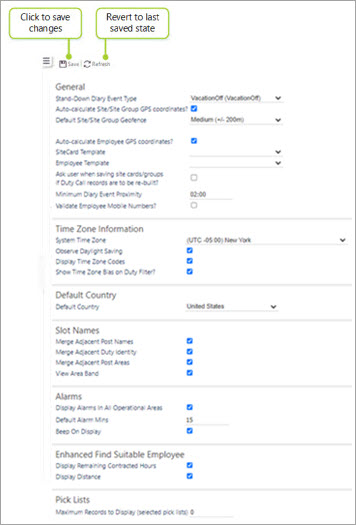
|
Stand-down Diary Event Type |
|
|
Auto-calculate Site/Site Group GPS coordinates? |
This option, when ticked, enables the system to automatically calculate GPS coordinates (in terms of longitude and latitude) based on the postcode of the site/site group |
|
Default Site/Site Group Geofence |
Select the proximity of the Geofence around the business. This can be set at a variety of values between +/- 25m and + /- 500m depending on the level of accuracy required when checking how close to their duty place an employee is, when trying to log on with their Timegate Web Employee mobile app |
|
Auto-calculate Employee GPS coordinates? |
This option, when ticked, enables the system to automatically calculate GPS coordinates (in terms of longitude and latitude) for the employee location. This can be used to limit which employees can request to work at a site based on their proximity to it |
|
SiteCard Template |
Select a template to use for use when creating a site card |
|
Employee Template |
Select a template to be used when creating employees |
|
Ask user when saving site cards/groups if Duty Call records are to be re-built? |
When ticked, this option will ask users if they would like duty call records to be re-built when saving site cards and site groups |
|
Minimum Diary |
The minimum time in hours and minutes HH:mm between scheduled events |
|
Validate Employee Mobile Numbers? |
When this option is ticked, any time an employee mobile telephone number is changed, then when the record is saved, an additional check is performed to make sure that the number is not already assigned to another "live" employee (not deleted or terminated) and that only numeric (0-9) are present |
|
System Time Zone |
This is the time zone that the system resides in. The system, branches, and sites can all operate in completely different time zones For UK based installations, this should be set to GMT |
|
Observe Daylight Saving |
This tells the system to cater for daylight savings as per the Daylight Savings Table |
|
Display Time Zone Codes |
If the system is being used across multiple geographies with different time zones, enabling this option will display the time zone code, wherever a time is mentioned in the system |
|
Merge Adjacent |
This tells the system to group together like post names on the site card and site view |
|
Merge Adjacent |
This tells the system to group together like duty identities on the site card and site view |
|
Merge Adjacent |
This tells the system to group together like post areas on the site card and site view |
|
View Area Band |
This tells the system to include the area band on the site card and site view, predominantly used by events module, but has free field of text so can be used for |
|
Display Alarms in All Operational Areas |
This tells the system to display the alarm window in operational areas |
|
Default Alarm Mins |
This is the default value for the interval the alarm window appears before the |
|
Beep on Display |
This tells the system to emit an audible beep when the alarm window is displayed |
|
Display remaining Contracted Hours |
If this is ticked, then the “Contract” fields on the Employee HR tab are used by the “Find Suitable Employee” screen to display how many contracted hours’ are left on |
|
Display Distance |
Used for the Travel and Subsistence Module to display employees distance from home to site |
|
Maximum Records to Display (Selected picklists) |
Entering a number for example 50 will only display 50 records when selecting records in a picklist. By setting the figure at 0 will retrieve all records in the picklists (Desktop only) |
Screen Actions
|
Save |
Select Save to keep changes |
|
Refresh |
Select Refresh to revert to the unsaved state and remove any unwanted changes |