System: Data Protection
How to get there: Admin | System | System Settings | Data Protection
Within this page the various Data Protection settings are stored and can be modified. This page is used for Timegate Web settings. If you have PASS/PDC/OLR installed, the settings here are for use with those applications.
Note: If you are in any doubt about using any of these settings, contact your TEAM Software representative for further help and guidance - incorrect changes made in terms of retention could result in irreversible data loss
Screen Layout and Fields
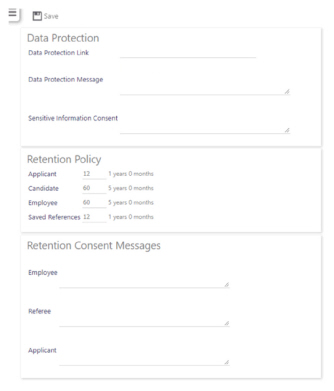
|
Data Protection Link |
Enter the destination of the Data Protection Link. This is the URL (website address) that will link to the company’s Data Protection Policy. By default this value will be left blank. An example of this value could be: http://www.yourcompany.com/data-protection-policy.pdf |
|
Data Protection Message |
Enter the Data Protection Message. This message is the wording that will appear on the hyperlink that takes the user to the Data Protection Policy. System users will click on this when it is displayed, to view the Data Protection Policy. By default, this value will be left blank. An example of this value could be: Click here to view our Data Protection Policy |
|
Sensitive Information Consent |
Enter the Sensitive Information Consent text. This message is the consent message wording that will appear on TEAM Software system websites and in templates. By default, this value will be left blank. For more information, see “The Sensitive Information Consent” section of this guide (within the GDPR section) |
|
Retention Policy |
For more information, see “The Retention Policies” section of this guide (within |
|
Applicant |
Delete all data about Applicants including documents after the number of months specified in the retention policy have elapsed (unless they have become Candidates). This period applies from the Applicant creation date |
|
Candidate |
Delete all data about Candidate’s from the database, including physical documents and email trails after the number of months specified in the retention policy have elapsed (unless they have become Employees). This period applies from either the Candidate’s screening start date, screening restart date or their Candidate creation date (depending on which date they have with a value stored in it) |
|
Employee |
Rows relating to Employees in tables are made unidentifiable from the individual. Any physical documents relating to the Employee are deleted after the number of months specified in the retention policy have elapsed. This period applies from the Employee’s terminated date |
|
Saved References |
Delete all reference data after the number of months specified in the retention policy have elapsed. This period applies from the last time the Reference was updated |
|
Retention Consent Messages |
For more information, see “The Retention Consent” section of this guide (within |
|
Employee |
This wording forms the consent message that will appear on the Employee Portal. The default value for this will be blank |
|
Referee |
This wording forms the consent message that will appear on the OLR page presented to the Referee. It is also available as a mail merge field to be used in Referee templates. The default value for this will be blank |
|
Applicant |
This wording forms the consent message that will appear on the PDC Applicant page and is available as a mail merge field for use in Applicant templates. The default value for this will be blank |
Screen Actions
|
Save |
Save changes made to settings within this screen |