System: Call Monitor
How to get there: Admin | System | System Settings | Call Monitor
From this settings page, the user can configure their call monitor settings for both the Web Client and the Desktop Client as detailed below. Individual settings can be configured for each of them.
Screen Layout and Fields
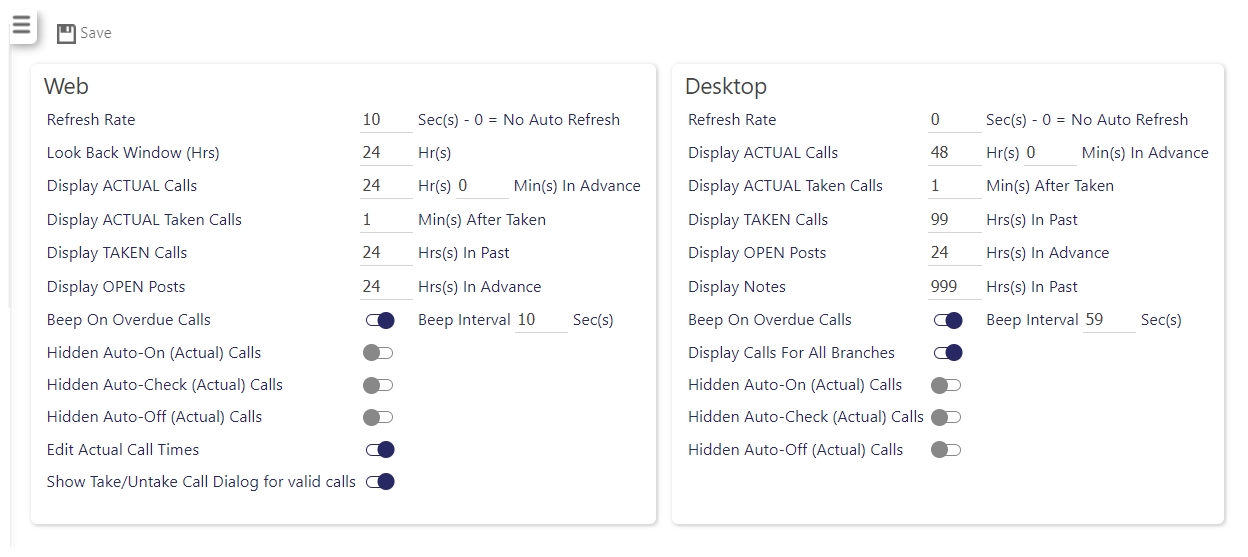
Web Client
|
Refresh Rate |
This is the rate at which the call monitor refreshes (in seconds). To stop automatic refreshing, select 0 seconds |
|
Look Back Window (Hrs) |
The number of hours (up to 24) that calls can be looked back upon within the Call Monitor |
|
Display ACTUAL Calls |
This value in hours and minutes determines how far in advance calls are shown on |
|
Display ACTUAL |
This value is used by the system to determine how many minutes to display actual calls for after they have been taken (maximum setting is 999 hours) |
|
Display TAKEN Calls |
This value is used by the system to determine how long (in hours) to show taken calls for (maximum setting is 99 hours) |
|
Display OPEN Posts |
This value tells the system how far, in advance (hours) to show open posts (maximum setting is 99 hours) |
|
Beep on |
This check box tells call monitor to emit an audible beep on overdue calls at the given interval when ticked |
|
Beep Interval |
The interval in seconds that a beep is emitted. By default this is 30 seconds. Set this to 0 seconds to mute (maximum setting is 59 seconds) |
|
Hidden Auto-On (Actual) Calls |
A site can be configured for automated log on calls. Normally, these calls appear in the call monitor, even though the system automatically processes them with no user intervention. Tick this box to hide these rows in the call monitor |
|
Hidden Auto-Check (Actual) Calls |
A site can be configured for automated call checking. Normally, these calls appear in the call monitor, even though the system automatically processes them with no user intervention. Tick this box to hide these rows in the call monitor |
|
Hidden Auto-Off (Actual) Calls |
A site can be configured for automated log off calls. Normally, these calls appear in the call monitor, even though the system automatically processes them with no user intervention. Tick this box to hide these rows in the call monitor |
| Edit Actual Call Times |
When taking a call on a site, a date stamp is made that indicates the time that the call was taken. When enabled, this setting allows the user to edit the call taken time. |
| Show Take/Untake Call Dialog for valid calls |
When enabled this setting shows the user the take/untake call dialog for valid calls |
Desktop Client
|
Refresh Rate |
This is the rate at which the call monitor refreshes (in seconds). To stop automatic refreshing, select 0 seconds |
|
Display ACTUAL Calls |
This value in hours and minutes determines how far in advance calls are shown on |
|
Display ACTUAL |
This value is used by the system to determine how many minutes to display actual calls for after they have been taken (maximum setting is 999 hours) |
|
Display TAKEN Calls |
This value is used by the system to determine how long (in hours) to show taken calls for (maximum setting is 99 hours) |
|
Display OPEN Posts |
This value tells the system how far, in advance (hours) to show open posts (maximum setting is 99 hours) |
|
Display Notes |
This value tells the system how far in the past to show any notes that have been raised (shown in hours) (maximum setting is 999 hours) |
|
Beep on |
This check box tells call monitor to emit an audible beep on overdue calls at the given interval when ticked |
|
Beep Interval |
The interval in seconds that a beep is emitted. By default this is 30 seconds. Set this to 0 seconds to mute (maximum setting is 59 seconds) |
|
Display Calls for All Branches |
This check box tells the system to display calls for all branches in call monitor when it is ticked |
|
Hidden Auto-On (Actual) Calls |
A site can be configured for automated log on calls. Normally, these calls appear in the call monitor, even though the system automatically processes them with no user intervention. Tick this box to hide these rows in the call monitor |
|
Hidden Auto-Check (Actual) Calls |
A site can be configured for automated call checking. Normally, these calls appear in the call monitor, even though the system automatically processes them with no user intervention. Tick this box to hide these rows in the call monitor |
|
Hidden Auto-Off (Actual) Calls |
A site can be configured for automated log off calls. Normally, these calls appear in the call monitor, even though the system automatically processes them with no user intervention. Tick this box to hide these rows in the call monitor |
Screen Actions
|
Save |
Select Save to retain changes |