System: Audit
How to get there: Admin | System | System Settings | Audit
The Audit page contains a variety of options about how the user would like audit to work within Timegate Web. The top part of the screen is used to configure how comments are created during the auditing process. The bottom part of the screen, entitled “Audit Settings” is used to select which activities/functions of the system are audited.
Screen Layout and Fields
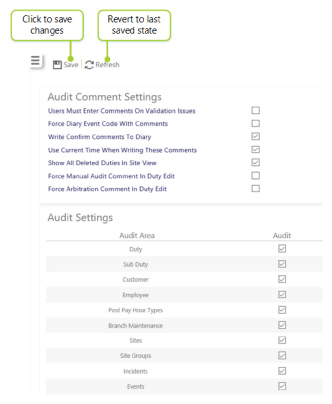
|
User Must Enter Comments on Validation Issues |
If this is ticked, the user must enter comments on any validation issues |
|
Force Diary Event Codes with Comments |
This tells the system that comments must be entered on Dairy Events when it is ticked |
|
Write Confirm Comments to Diary |
This tells the system to write any confirmed validation comments to the diary event when this box is ticked |
|
Use Current time when writing |
When this box is ticked, the system will write any confirmed validation comments to the diary event in system time and no other time zones |
|
Show all deleted duties in Site View |
If ticked, in Site View, this tells the system to display any deleted duties such as temporary duties |
|
Force Manual Audit Comment in Duty Edit |
When ticked, this option forces the user into adding comments when editing a duty. These comments are then visible in the Audit Tab of the duty |
|
Force Arbitration Comment in Duty Edit |
When ticked, this forces the user into adding comments when arbitrating a duty. These comments are then visible in the Audit Tab of the duty |
Screen Actions
|
Audit Setting |
The check boxes next to each audit area can be selected to enable auditing. The system can provide auditing for a variety of areas. All actions undertaken that relate to the audit area can be tracked. Audit reports can then be run within the Analyze | Reports section of the system. Areas for auditing are as follows:
|
|
Save |
Select Save to keep changes |
|
Refresh |
Select Refresh to revert to the unsaved state and remove any unwanted changes |