Service: Audit Skipped Reasons
How to get there: Admin | Service | Audit Skipped Reasons
From within this part of the system, Audit Skipped Reasons can be created, configured and updated in multiple languages.
Main screen

Screen Layout and Fields
|
Skipped Reason |
Descriptive name for the reason for not completing an audit |
|
Active |
Your audit skipped reasons cannot be deleted from the system. To stop them showing up when failures are being logged, they can be de-selected. By default, they are selected i.e. active and will show up will logging the reason for failing to visit a location on a tour |
|
Comments |
Select if the option is going to be given to the system user on their audit to add comments associated to the given reason for skipping the audit |
|
Default |
Select to make this failure reason the default one when users record a failure |
|
Last Update Date |
Date of last amendment to the Skipped Reason |
Screen Actions
|
+add |
Select to add and configure a new Skipped Reason - see explanation below |
|
Failure Reason |
Select a Skipped Reason to view/edit it’s settings |
Add/Edit Audit Skipped Reason screen
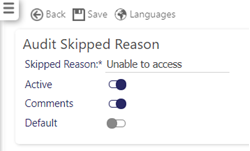
Screen Layout and Fields
|
Skipped Reason |
Mandatory field - Enter a descriptive name for the reason for not doing the audit |
|
Active |
Mandatory field - skipped reason cannot be deleted from the system. To stop them showing up when audits are being skipped, they can be de-selected. By default, they are selected i.e. active and will show up when logging the reason for skipping the audit |
|
Comments |
Mandatory field - Select if the option is going to be given to the system user on their tour to add comments associated to the reason they are skipping the audit |
|
Default |
Select to make skipped reason the default one when recording reason for skipping an audit |
Screen Actions
|
Back |
Return to previous screen, listing all the skipped audit reasons that have been configured |
|
Save |
Select to save the Audit Skipped Reason |
|
Languages |
When an Audit Skipped Reason is saved Languages are enabled. Select to configure the failure message in different languages. Once entered, select Save. The screen is shown below with a French translation inserted: 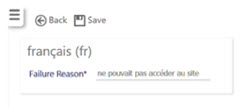
|